These days, much of my creative workflow lives inside a web browser. The power of web apps is now so great that, one by one, the apps that live on my Macbook have been replaced by bookmarks in my browser.
That said, there are still a few apps inside my ‘Applications’ folder that I use practically every day. In this post, I’ll go through a few of them.
This post contains affiliate links, marked with an *. I may receive a commission if you click a link and purchase something I have recommended, at no extra cost to you.
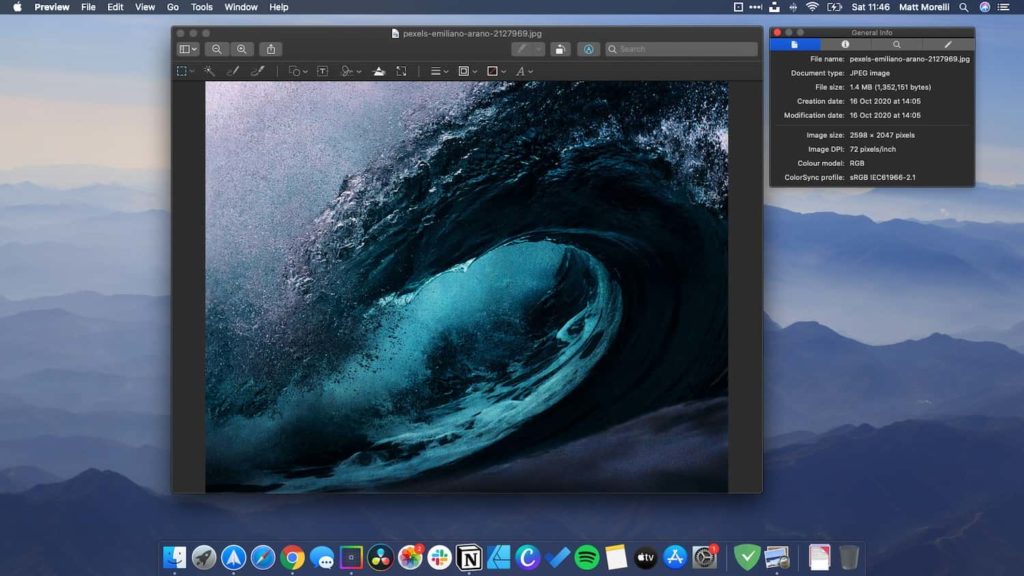
Preview
Preview is an app that comes pre-installed on every Mac and is the default file viewer for many types of file, particularly image files.
Most Mac users will only know Preview for its previewing function, but hidden in amongst the menus are some handy features that I routinely make use of as part of my creative workflow, namely cropping and resizing images.
Preview’s ability to crop and resize images is particularly useful when I want to prepare stock photos for web projects. There’s normally no need to make colour adjustments to stock imagery, therefore there’s no need to crack open a full fledged image editor each and every time I need to make minor adjustments. Preview does the job quickly and with minimal fuss and handles both solo and batch operations really nicely.
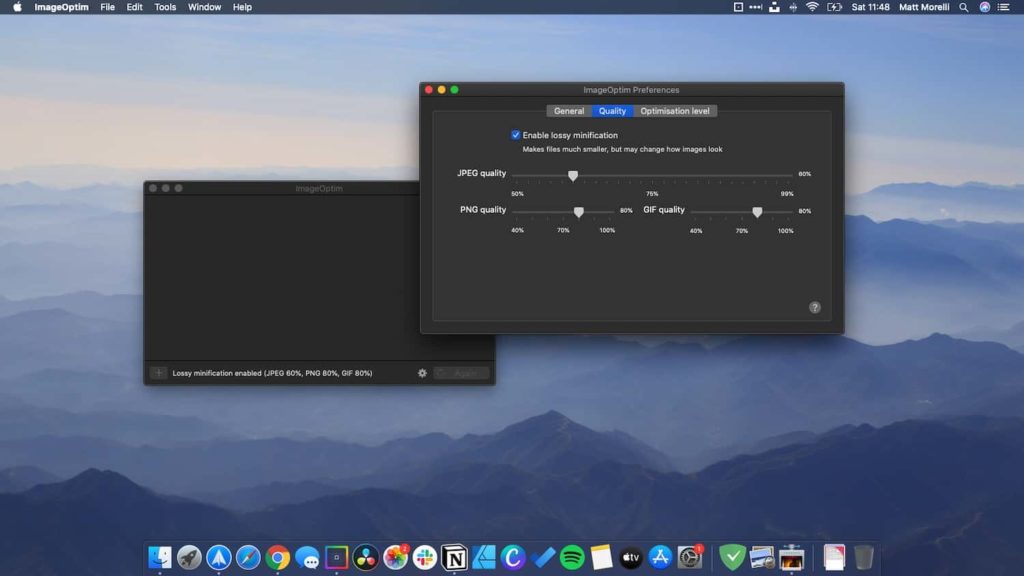
ImageOptim
Once I’ve used Preview (above) to crop and resize images for my web projects, I then need to compress those images so that they don’t add on too much download time. To complete this task, I use ImageOptim.
Finding an image optimisation workflow that does the job for you can take a little bit of tweaking, but once you’ve found the balance between image quality and file size, the rest is easy. Using ImageOptim, I found a nice balance. Most of the images I use in my web projects start at a standard size of 1500×1000 pixels. In ImageOptim’s settings, I enabled ‘lossy minification’ and set the JPEG quality at 60%. This typically compresses the image file size to somewhere between 50-130kb whilst barely affecting the visible quality of the image.
ImageOptim is free to download and use. Using the app is as simple as dragging the files you wish to optimise into the window. There’s also a handy right-click menu shortcut to help speed up the process even further.
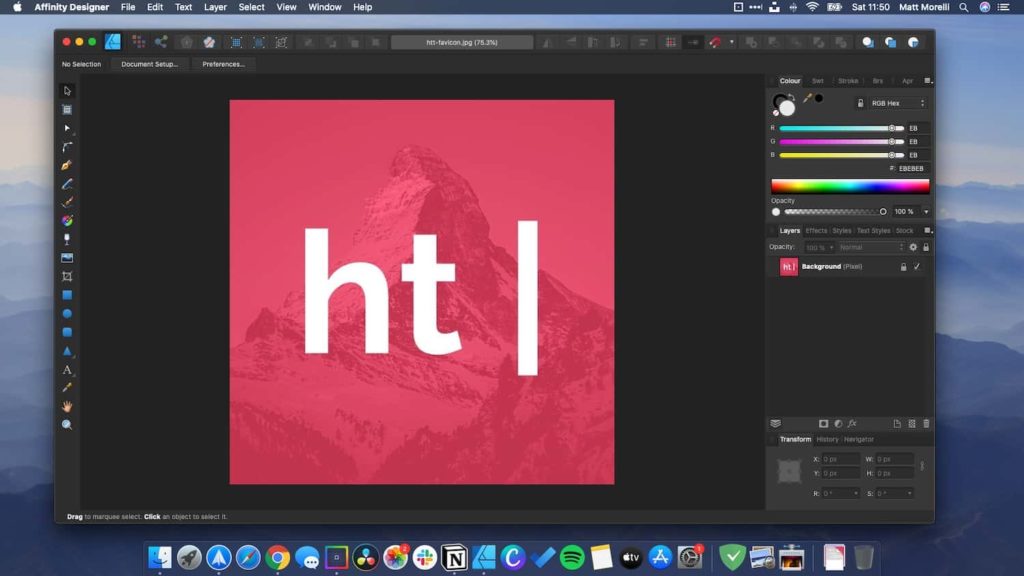
Affinity Designer
There’s been a slow but steady rebellion against Adobe’s grip on the creative software industry. While there are still many who swear by the ‘Creative Cloud’ family of apps, increasing numbers are finding the expensive subscription model that Adobe employs difficult to stomach. This is especially the case now that there are a series of very viable alternatives that you pay for once without any monthly costs.
At the top of the pile is Serif’s Affinity apps, namely Affinity Photo (an alternative to Photoshop) and Affinity Designer (an alternative to Illustrator). These apps have won plaudits for their heavy feature sets, attractive UIs, lack of bloat and, crucially, their low cost compared with their Adobe competitors.
I managed to buy a licence for Affinity Designer during one of Serif’s many sales and haven’t looked back. While there is a bit of learning curve, I’ve enjoyed expanding my design skillset as I explore everything that Affinity has to offer.
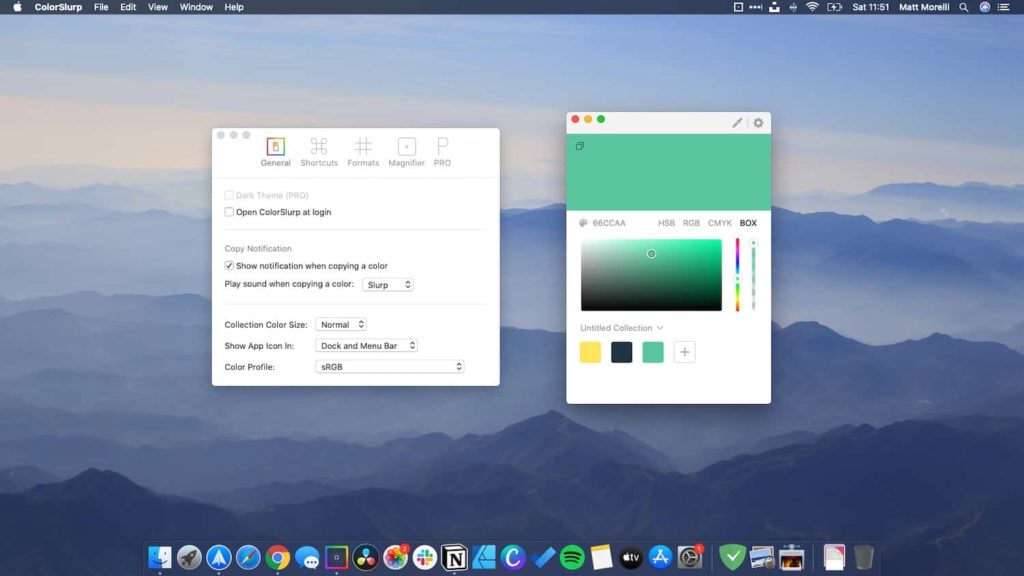
ColorSlurp
Every digital creative needs a colour picker and my colour picker of choice is ColorSlurp.
There’s not a great deal to say about this app, other than that it slurps up colours and converts them into HEX code very easily. The ability to save colours is a nice addition and the UI is discrete and functional.
ColorSlurp is in the Mac App Store and is free with some paid upgrades. Thankfully, the free version is fine for my use and there’s no ads or nag messages.
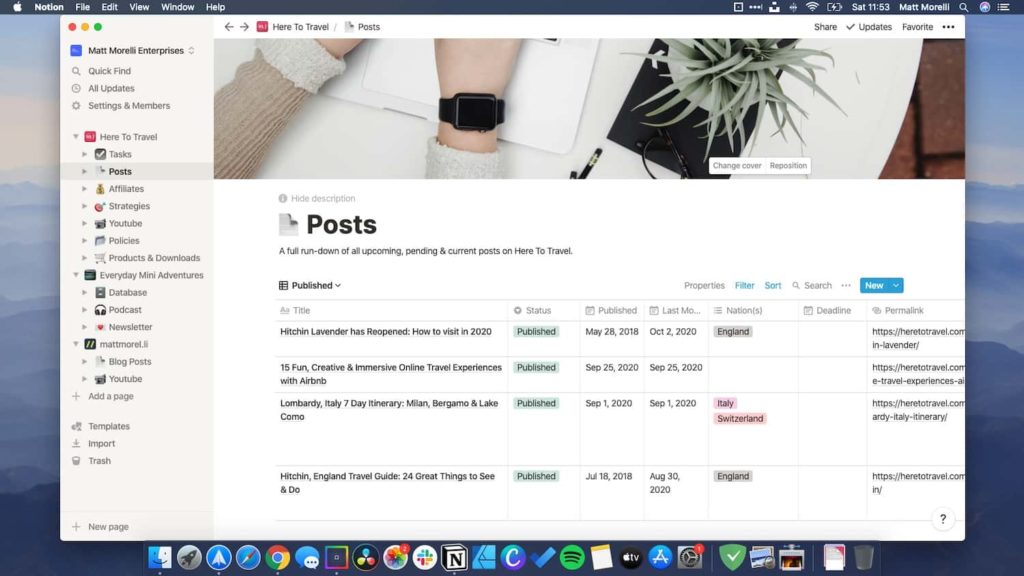
Notion
From the moment I started using Notion, I could tell it was something that I would end up using routinely. Sure enough, Notion now provides the basis for all my online projects, allowing me a space to brainstorm, plan and organise almost every aspect of my creative workflow.
The power on Notion oddly lies in its simplicity. Every page starts more or less blank. You can use your page to simply write down your ideas, but as you grow and develop your creative workflow, Notion has the power to grow and develop with you. A series of content blocks unlocks more features and adds more complexity and relationships between your data as and when you need it.
I started using Notion to manage the content on Here To Travel. Over time, as my ideas and workflow has adapted, I’ve needed Notion to adapt too and it always has done. I now have multiple databases, each working in tandem allowing me to focus my attention and prioritise my tasks efficiently and effectively.
Once again, if you’re a sole trader and mostly working on your creative projects alone, Notion has no content limits on its free tier. If you need team working, the monthly cost is modest and well worth it.
Read next: 5 Awesome Online Blogging Tools I Can’t Live Without in 2020
Which Mac apps do you routinely use as part of your creative workflow?
Share you recommendations in the comment below.

Leave a Reply